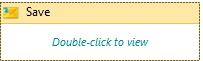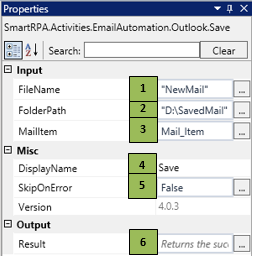Save
When to use Save
This activity helps you Save an E-Mail as Mail Item in a specified folder.
Figure 1
|
Activity Name |
Picture |
|
Save |
|
Technical Reference
|
Figure 1.1
|
S.no |
Description |
|
1 |
Specify the filename of the mail item which is to be saved |
|
|
2 |
Specify the folder path in which you need to save the mail item |
|
|
3 |
Specify the mail item which you need to save |
|
|
4 |
Displays the action that the activity performs in the workflow |
|
|
5 |
Specify whether to continue executing the workflow if the activity fails |
|
|
6 |
Returns the status whether the mail was saved or not |
Scenario
Assume you want to save an email in your local folder.
Illustration
![]() Activity: The Save activity helps you save an email after reading that email.
Activity: The Save activity helps you save an email after reading that email.
Let's start building the bot
Step 1 Open the SmartDesigner tool
Step 2 Open a new workflow
Step 3 Drag a Save activity from the Outlook Automation.
- Specify the filename for the item to be saved in the FileName field
- Specify the folder path in FolderPath field where the mail must be saved
- Specify the mail item which you read previously using the Read Activity, which holds the mail you need to save.