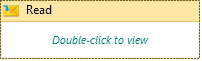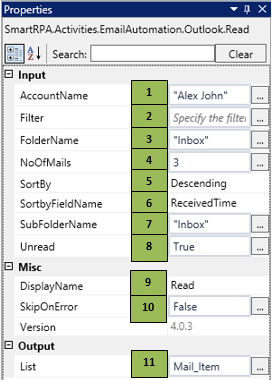Outlook automation is the process of developing robots to automate the tasks performed by humans on an Outlook application, using the SmartDesigner. This activity helps the user to Read, Open, Forward and Send Outlook E-Mails without manual effort.
Read
When to use Read activity
This activity helps you Read an E-Mail from the Outlook.
Figure 1
|
Activity Name |
Picture |
|
Read |
|
Technical Reference
|
Figure 1.1
|
S.no |
Description |
|
1 |
Specify the Account Name configured in the Outlook |
|
|
2 |
It helps you filter with a specific scenario while reading mails |
|
|
3 |
Specify the folder name from where we need to read emails |
|
|
4 |
Specify the number of mails to be read |
|
|
5 |
Check to Sort the mails in descending order |
|
|
6 |
Select the field name for Sorting |
|
|
7 |
Specify the sub folder name, if no sub folder name is available, specify the folder name |
|
|
8 |
Specify True in order to read only Unread emails |
|
|
9 |
Displays the action that the activity performs in the workflow |
|
|
10 |
Specify whether to continue executing the workflow even if the activity fails |
|
|
11 |
Specify the input as a list of mail item which stores all the emails to be read ,using this activity |
Scenario
Assume you want to read an email which has a specific subject.
Illustration
![]() Activity: The Read activity helps you open the Outlook and read emails in the background.
Activity: The Read activity helps you open the Outlook and read emails in the background.
Let's start building the bot
Step 1 Open the SmartDesigner tool
Step 2 Open a new workflow
Step 3 Drag a Read activity from the Outlook Automation.
- Go to the property section and specify the Outlook Account Name in the Account Name field
- Specify the filter string in Filter field if you need to search for specific emails
- Specify the folder and sub folder names in the respective fields
- Specify the number of emails to be read during this process
- If you want to sort emails while reading, select the sort field name in SortByFieldName and select either ascending or descending by check / uncheck SortByDescending checkbox
- Specify True in Unread field if you want to read only unread emails, else leave it blank
- Assign a variable with data type MailItem<List> in the output Mailitem field in which the result of all read mails will be stored.