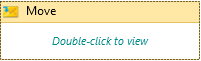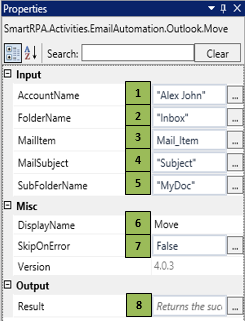Move
When to use Move
This activity is used to Move E-Mails from one folder to another inside the Outlook.
Figure 1
|
Activity Name |
Picture |
|
Move |
|
Technical Reference
|
Figure 1.1
|
S.no |
Description |
|
1 |
Specify the Outlook Account Name where you need to move E-Mails |
|
|
2 |
Specify the folder name from which the E-Mail should be picked to move |
|
|
3 |
Specify the mail item which needs to be moved |
|
|
4 |
Specify the E-Mail Subject |
|
|
5 |
Specify the sub folder name where the E-Mail is to be moved |
|
|
6 |
Displays the action that the activity performs in the workflow |
|
|
7 |
Specify whether to continue executing the workflow if the activity fails |
|
|
8 |
Returns the status whether the E-Mail was moved or not |
Scenario
Assume you want to move an email from one folder to another.
Illustration
![]() Activity: The Move activity helps you move emails across folders.
Activity: The Move activity helps you move emails across folders.
Let's start building the bot
Step 1 Open the SmartDesigner tool
Step 2 Open a new workflow
Step 3 Drag a Move activity from the Outlook Automation.
- Specify the outlook account name in the AccountName field
- Specify the folder name where you need to move mails in the FolderName field
- Specify the mail item which you read previously using the Read Activity, which holds the mail you need to forward
- Specify the mail's subject in the Mail Subject field.