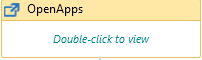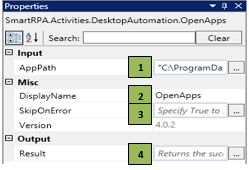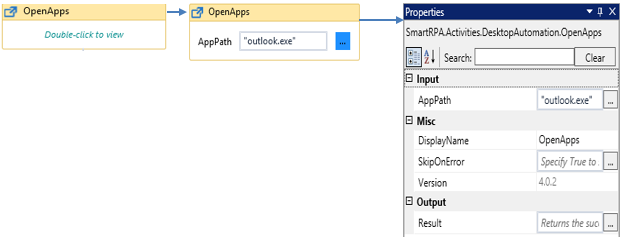OpenApps
When to use the OpenApps activity
This activity helps you launch an application residing in the system or in the indicated server, using its path.
Figure 1
|
Activity Name |
Picture |
|
OpenApps |
|
|
Figure 1.1
|
S.no |
Description |
|
1 |
Specify the path/the application name appended with the file extension |
|
|
2 |
Displays the action that the activity performs in the workflow |
|
|
3 |
Specify whether to continue executing the workflow even if the activity fails |
|
|
4 |
Define a Boolean to validate if the activity has been completed successfully. |
![]() Applications can be triggered with the correct path name/application name appended with the extension.
Applications can be triggered with the correct path name/application name appended with the extension.
Assume you want to schedule a meeting using the Outlook application via the desktop automation activities.
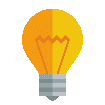 Activity: The OpenApps activity helps you open the outlook application that is required to schedule a meeting.
Activity: The OpenApps activity helps you open the outlook application that is required to schedule a meeting.
Let’s start building the bot
Step 1 Open the SmartDesigner tool
Step 2 Open a new workflow
Step 3 Drag an OpenApps activity.
Go to the property section and enter the path of the application/ application name with the appropriate extension that is required to be opened.
Figure 1.2